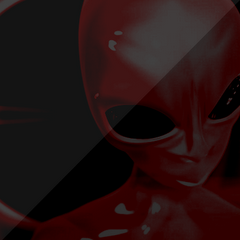I say ‘Intermediate’, as there is almost definately something more advanced that I don’t know about!
This will cover
- Basic Cinematics
- Camera ‘Rotation’
- Camera ‘Zooming’
- Camera ‘Panning’
Now. First thing’s first, create a new map, make it non-melee, like how Ordos says in his Basic Scripting Tutorial. Just make sure it doesn’t say ‘Victory’ as soon as you run the map, as all I am doing here is showing you cameras.
Now we’ve done that (hopefully) just create a unit in the middle of the map, lets say a peasant, also, face him to 90 degrees, by double clicking on him and changing the value. Place a Starting Position or whatever so you can actually play the map aswell. Once you’re ready – I’ll begin.
Step 1 – – First, we will create our cameras.
Camera 001 – Look straight at the peasant, go into camera mode (by pressing ‘M’ on your keyboard) and create your first camera (this will be our start camera). You will end up with a big blue thing right in front of you! That is the camera if you did not know already.
Tip – To see what you will see in the actual game through the camera, double click on the camera name in the ‘Camera Tool Palette’. If this does not work, the Game camera is locked and must be unlocked in the ‘View’ menu in the top of the screen. Here you can switch back to the ‘Game Camera’ too.
The default ‘Angle Of Attack’ (AoA) or ‘Pan’ for the ‘Game Camera’ is 304 deg. (degrees) 360 deg. is flat, 270 deg. is top down, 270 deg. to 90 deg. is upside-down, and 90 deg. to 360 deg. is looking up. These angles are very hard to get used to at first, but by the time you have made a fully animated cutscene that runs for a minute, the angles will be unforgetable.
Camera 002 – We will now create a rotation for the camera, so it ends up swinging round to the right, still focusing on the Peasant, and landing near the Peasant.
Duplicate the camera, by right clicking on it in the Camera Tool Palette, and clicking ‘Duplicate’. Rename it ‘Camera 002’, so we have a series.
Change the rotation of Camera 002 to 250, this is simply degrees in a circle, easier to understand than the pan though, the default game camera sits at 90 deg. going anti-clockwise.
Change the distance of Camera 002 to 500. If it was unchanged, it should say 1650. I’m not quite sure what the numbers in the ‘Distance’ box are meant to represent. I just fiddle with them until I get to the right distance.
Change the Angle Of Attack to 340. This will make it look like we are right next to our peasant.
Camera 003 – This will appear to zoom out from our last position.
Simply duplicate Camera 002 as I said before, and change the distance to 1650.
After zooming out, our view will then go back to Camera 001, but we do not need another camera for that.
Step 2 – – Now we will create the triggers.
Open the trigger editor up again.
Create a new trigger called ‘Camera’, or maybe something a little more inventive? No – ‘Camera’.
Create an event for ‘Camera’ which will be ‘Map Initialization’, so the cinematic will start when the level starts.
Now create the first action, first we have to change the mode for all playes etc. These are the –”ACTIONS”– needed:
Cinematic – Disable user control for (All Players)
– Makes sure that you can’t affect the cinematic
Cinematic – Turn cinematic mode On for (All Players)
– Changes ‘Game Mode’ to ‘Cinematic Mode’ – gets rid of the interface etc.
Now we will do the good stuff – The actual Cinematic:
All it is, is a series of Actions, telling the computer where to go next. I will do a list of the Actions that will take us from Camera 001, to swing round to Camera 002, to zoom out to Camera 003, and finally to swing back round to the Game mode, which is where Camera 001 is, due to them all having the same target point.
Camera – Apply Camera 001 [gen] for Player 1 (Red) over 0.00 seconds
– Changes the view to Camera 001 for you instantly. Make sure it says Apply, and not Apply without panning.Wait 1.00 seconds
– Putting Waits in every now and then helps to organise your triggers, it also lets all the actions happen, as sometimes when a great number of actions are performed at the same time, some get missed out.Camera – Apply Camera 002 [gen] for Player 1 (Red) over 4.00 seconds
– Changes the view to Camera 002 for you in four seconds. Make sure it says Apply, and not Apply without panning. This is more important, as we actually want to pan hereWait 4.00 seconds
– The next action does not wait for the previous action to finish, unless it is a wait. So if this wait was not here, the actions would get very jumbled, and who knows what would happen?Camera – Apply Camera 003 [gen] for Player 1 (Red) over 3.00 seconds
– Changes the view to Camera 003 for you in three seconds. Make sure it says Apply, and not Apply without panning. Again, we are actually panning, although in the game it will give an appearance of zooming, we are actually just shifting cameras.Wait 3.00 seconds
– Does the same as the previous wait, makes the trigger wait until the previous action (or at least 3 seconds) is done before carrying out the next action.Camera – Reset camera for Player 1 (Red) to standard game-view over 4.00 seconds
– This will give the appearence of going back to Camera 001 in the game, whereas it is just going back to the normal game camera.Wait 4.00 seconds
– Does the same as the previous wait again, makes the trigger wait until the previous action (or at least 4 seconds) is done before carrying out the next action.
All we need to do now, is get the player out of cinematic mode which is simple enough. Just add the opposite of the first two actions in at the end. Complicated? Here it is:
Cinematic – Enable user control for (All Players)
– Lets you play again
Cinematic – Turn cinematic mode Off for (All Players)
– Gives you back the interface etc.
Thats all. Now save the map, and test it. Should work, any problems, post them here. Any Severe, totally INSANE problems, E-mail me. My map works!
I haven’t put in anything to do with victory conditions, or anything else (like how to actually make the level run. As I am sure if you clicked on the ‘Intermediate’ thing, you will probably already know all of that.
Best thing to do would be to add this cinematic to the beginning of a map that you have already started, and add the trigger or just the actions where you think is appropriate.
NOTE! – the square brackets in the triggers above are meant to be triangular brackets, but I cannot add these due to them ‘Missing an end tag’. Sorry. This is the [gen] part of the trigger.