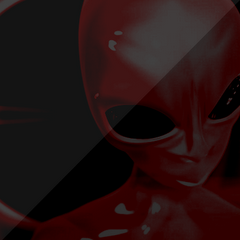This tutorial will show you how to record sounds onto your computer, and import them for use in your cinematics.
Covers:
- Recording a sound
- Importing the sound into the Editor
- Using the sound in an action
Just like in the campaigns, when they have people talking. The voices are actually recorded! Believe it or not!
First, to record your sound, open a simple piece of recording software, ‘Sound Recorder’ will do fine, this is supplied by windows, and can be found in your Start Menu under Programs – Accessories – Entertainment.
After plugging in a microphone, press the record button on ‘Sound Recorder’, and say what you want to say. Once you have finished, you can adjust the length of the file by pressing the two buttons:
Edit – Delete Before Current Position
Edit – Delete After Current Position
After saving your file as (for arguments sake) ‘file1.wav’, open the Warcraft III World Editor up.
Open up the map that you want to import your file into, and go to the sound editor. Press the ‘Import External Sound’ button (CTRL + I):
Once you have clicked on this, you will be prompted with an ‘Open’ screen. Find your file, and press Open.
Now you have your audio file in the editor, you can input it into your cinematics or whatever.
For information on how to add sound files to cinematics, or other events, please see my ‘Sound Effects’ tutorial.